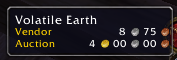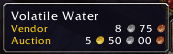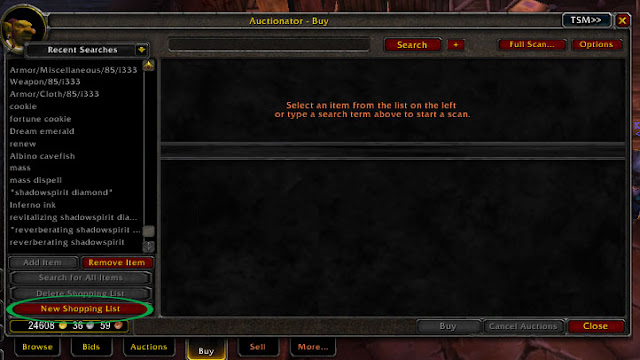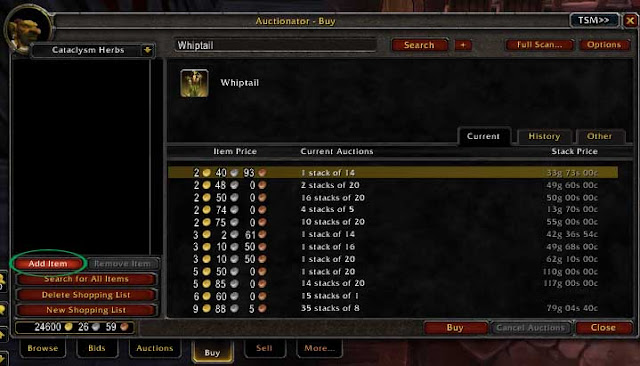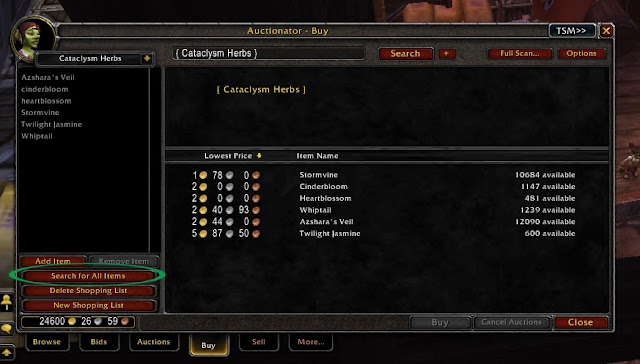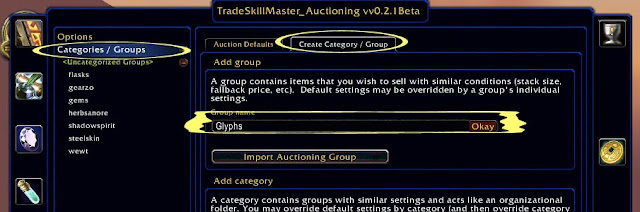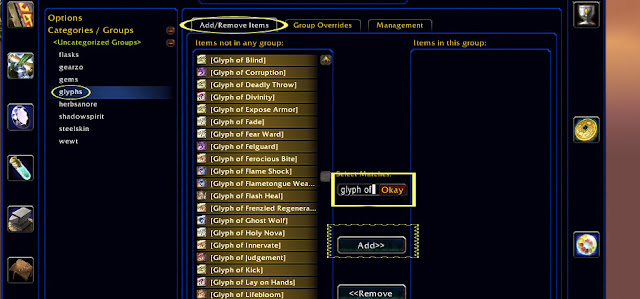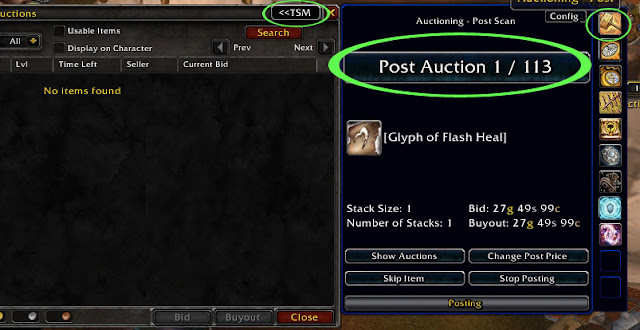Alright so this is going to be a quick and easy post, but these are my Absolute Necessities for gold making. I will list my reasons, but there are guides to all these addons that you would need for them, google ahoy!
- TradeSkillMaster (And all it's packages)
- TSM is basically the be all and end all of all gold making addons. I don't mean to be a huge promoter or anything, but it basically revolutionized posting on the AH in a way no other addon can, among its many other useful functionalities.
- Auctionator
- A close second to TSM, Auctionator does some things that TSM can't do as well (yet). The main thing is the ability to quickly buy in bulk, and it also has functionality to do some cool/useful importable searches.
- Auditor
- Although this addon hasn't been updated in over a year, it still tracks gold incomings and outgoings across alts unlike any addon I've ever seen. Hopefully if this addon doesn't make it through MoP, someone else comes up with something just like it (you will have to check "Load out of Date Addons" for this to work).
- Altoholic
- This addon tracks a variety of things through your alts, but the functionality I enjoy most is it tells you in an item's tooltip not only how much you may have on alts, AH, in your bags, but which alt has x, which alt has y, etc. Makes my life way easier.
- iSold
- Again this is an addon you will have to "Load out of Date Addons" for, but it's totally worth it. It's only functionality is to make a cash register-esque "cha-ching" every time you make a sale. It makes selling that much more rewarding.
I was considering adding NPCScan to this list, but I don't think that it's essential for gold making, although it's a valuable tool. Thanks for reading, if you are looking to contact me my email is PhatLewtsGold@gmail.com.
Cheers,
Phat Lewts