At first glance, TradeSkillMaster (TSM) is bulky and has what seems like an overwhelming amount of functions. In this post I will focus only on the posting and canceling functions of this add-on, which allow you to batch post a lot of items you commonly post, just by clicking one button. This add-on is really useful if you are posting something like glyphs or gems, and there is a high turnover rate. It allows you to specify how many you want to post at a time and stack size, which I will go over in the post.
Before you start, you can't just download TradeSkillMaster, it's a bare bones add-on. TSM has plug-in add-ons that you will also have to DL for certain functions. I use TradeSkillMaster_Auctioning, TradeSkillMaster_Crafting, TradeSkillMaster_Shopping, and TradeSkillMaster_AuctionDB, all of them are available on the Curse Client. For this specific tutorial we are only concerned with the _Auctioning package, but the others are useful, and tutorials can be found fairly easy online, and I will make a post about them some time in the near future.
Creating Lists & Posting
TSM allows you to create multiple lists with common rules (such as undercut price, number you want posted, and stack size). In this example I will be setting up a list for Glyphs. Since you can create multiple lists, make sure that you create lists with things in common.
Before you start, you can't just download TradeSkillMaster, it's a bare bones add-on. TSM has plug-in add-ons that you will also have to DL for certain functions. I use TradeSkillMaster_Auctioning, TradeSkillMaster_Crafting, TradeSkillMaster_Shopping, and TradeSkillMaster_AuctionDB, all of them are available on the Curse Client. For this specific tutorial we are only concerned with the _Auctioning package, but the others are useful, and tutorials can be found fairly easy online, and I will make a post about them some time in the near future.
Creating Lists & Posting
TSM allows you to create multiple lists with common rules (such as undercut price, number you want posted, and stack size). In this example I will be setting up a list for Glyphs. Since you can create multiple lists, make sure that you create lists with things in common.
1) Type /tsm to open the TSM interface. Click the “Auctioning Groups/Auctions” button and then click the “Categories/Groups” on the left, then the tab called “Create Category/Group” to create a new list. Type the list name in the box, my example will be called Glyphs.

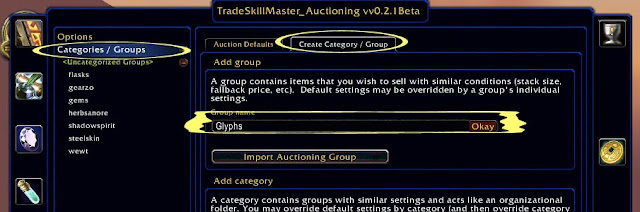
2) Now that you created your list, click the list you just made, and it will open to the “Add/Remove Items” tab. You can type a word in the middle text box to select all items with a similar word in it (like “glyph of”), or select all the items one by one. Then Hit “Add››”.
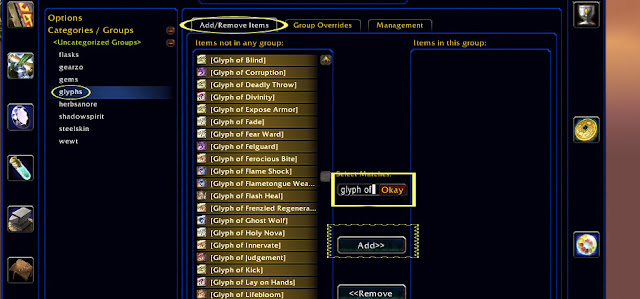
3) Repeat step 2 until you have a list that you are willing to post with the same rules. (Note: Make sure TSM adds all the items you wanted, verify the list before continuing)
4) Now click on the “Group Overrides” tab, and you will be able to set up rules for your list. To change an aspect you have to right click the option to unlock it, and then change the numbers. For some things you will want the starting price minimum to be relatively high, and for others you will maybe only want it to be 5g. Go through all the options, and get a feel for what they do, and customize your group (These options only apply to this specific group!).
5) Repeat stems 1-4 (creating multiple groups) until you have all the items you batch post daily, with useful rules.
6) Now it's time to auction! Head to the AH (If you weren't there already) and click the "TSM››" button to open the TSM interface. Click the top tab, “Auctioning - Post” and TSM will start scanning all the items on your lists that are in your bags. This is the true beauty of the add-on. Just click the big “Post Auction” button until all your auctions are done posting and walk away :-). After all your lists have been set up, all you have to do is this step to post these items in the future.
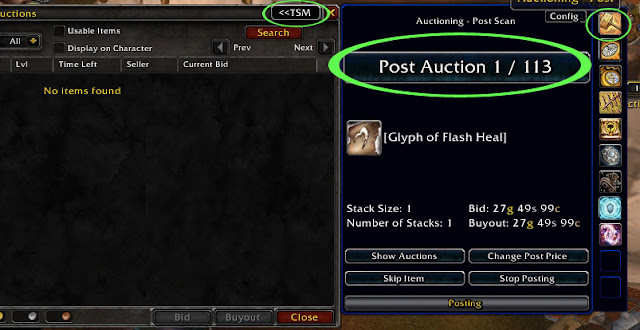
Canceling Auctions
TSM allows you to batch cancel all your auctions that you have via the lists you made in the above process. Doing this will create a lot of mail, and I suggest the Postal add-on to deal with this. To Cancel all of your undercut auctions, click the tab under the posting tab, “Auctioning – Cancel. It will automatically start the canceling scan. Whenever TSM comes across one of your auctions that is undercut, the same big button from posting will come up, instead saying Cancel Auction. Click it until all your undercut auctions are cancelled, head to the nearest mailbox and repost :-). Simple as that.
The initial steps setting up this add-on seem like a hassle, but the payoff is well worth it, and it is a huge timesaver in the long run.




No comments:
Post a Comment